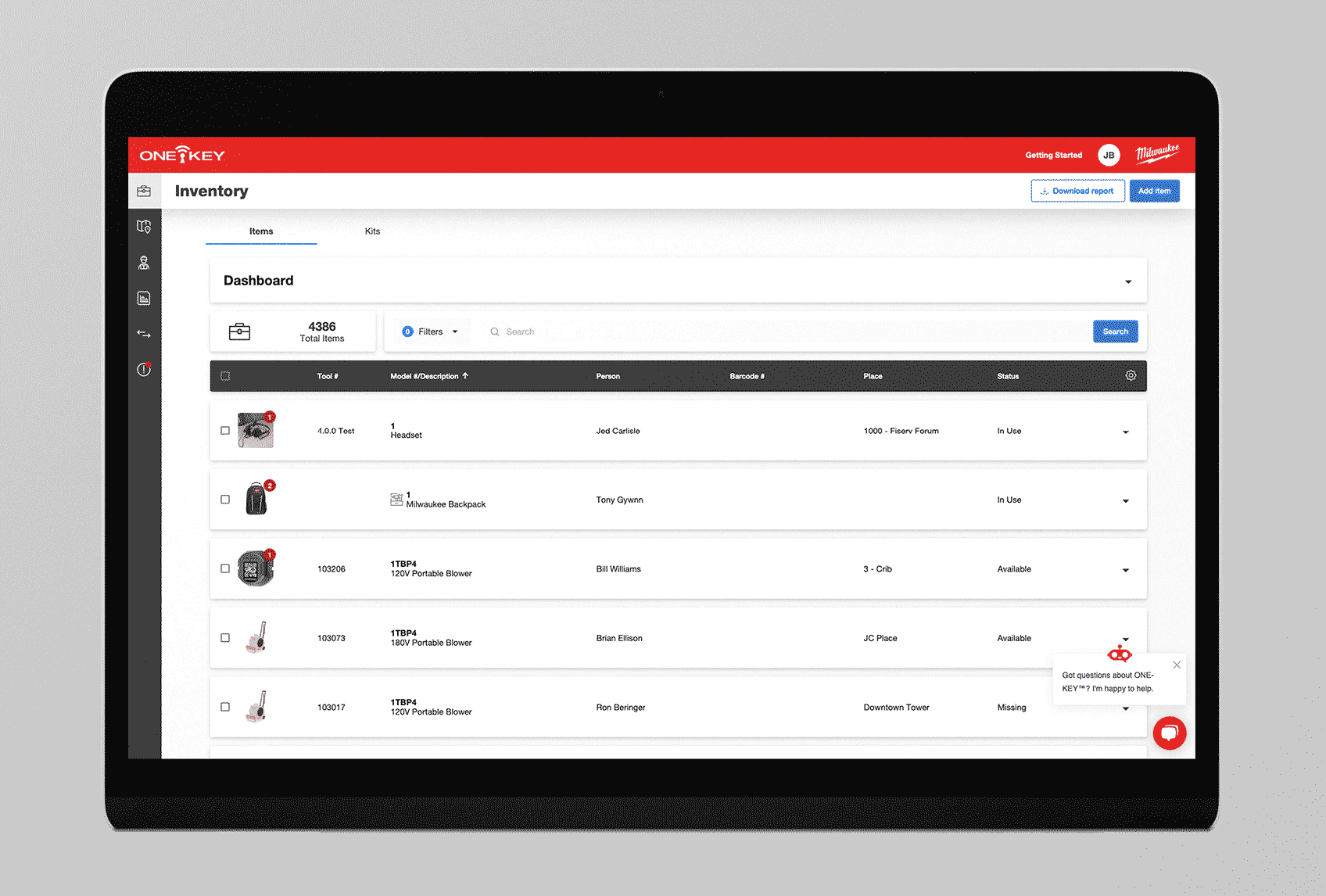Since last October, we’ve chiefly deployed incremental releases addressing bug fixes and focusing on incremental continuous improvements.
We have, more recently, added a few new features.
Here’s a snapshot of everything we’ve released since the 8.15-8.16 app updates.
- Mobile enhancements: We’ve updated and restructured the item detail components for optimal and a more intuitive experience on the mobile app (iOS).
- Deep links: We’ve deployed “deep links” to several areas within the web app to help users more easily navigate to important information in context.
- Transfer history enhancements: We’ve updated transfer history on web to help users make better sense of their inventory ops in flight.
Let’s take a deeper look at what was added in 8.29-8.31.
8.31 App Update: What’s New (iOS)?
Most recently, the team has radically restructured what you’ll see the next time you tap into an item’s details to offer a more streamlined look, and prioritizing what’s important into a few key categories:
- Item Unique Information: Does the item have a barcode or a TICK™ or Tracking Tag? Here’s where these critical tool tracking details will appear, or where you’ll be prompted to add a TICK (legacy product) or a new tool tracking tag.
- Assignments: Assignment details have been reorganized and pared down to the essentials. Division; kit grouping if applicable; and assigned person and place all come first to better prioritize accountability, while tool status (previously appearing first in sequence), now comes last. Similarly, service date, notes, and uploads—all previously part of this general component within the app—have all been relocated to a new component (see below).
- General Information: This is where anything else related to this specific item will reside: Notes, purchase information, service dates, service records, and uploads.

Additional changes (for One-Key compatible tools):
- First, under item’s top-level item information (model number, tool number, serial number), you’ll now see your coin cell status, front and center (so you’ll know, right away, if you need to change it). Prior to this release, this information was near the bottom of the screen.
- Underneath your item’s coin cell status, a blue “Connect” to tool button has been relocated from its previous location at the top righthand corner of your screen.
- Under this is the item’s important location information on the map, as well as the "find” item button.
- Following these One-Key compatible tool-specific changes are the above-mentioned categories we discussed as they relate to your One-Key compatible tool.
8.30: What’s New (Web)?
We’ve added deep linking functionality to the web app. What’s a deep link? In simple terms, it’s a hyperlink that takes you to a specific area within a website.
With One-Key, deep links are particularly useful because they can guide users to specific information more quickly. Let us explain what we mean. You might share a report with a coworker. If something in this report raises alarm bells for them, rather than having to manually take down that information, log in to the app, and then search for where it exists in the app to update it, deep links allow for authorized users to click on hyperlinks within the report and be redirected to the specific instance where they appear in the app.
Where do these deep links exist?
- Digital torque wrench report: A hyperlink on your exported torque wrench report can be clicked on within this PDF report, which will launch the One-Key app in your web browser and direct you to the specific torque wrench’s details page, assuming you’re logged in. If you’re not logged in, you will be redirected to the One-Key login screen, from which you’ll be redirected to the appropriate place in the app. Similarly, if you click the assigned place or person specified on this report, you’ll be redirected, respectively, to the place or person’s details page within the One-Key web app.
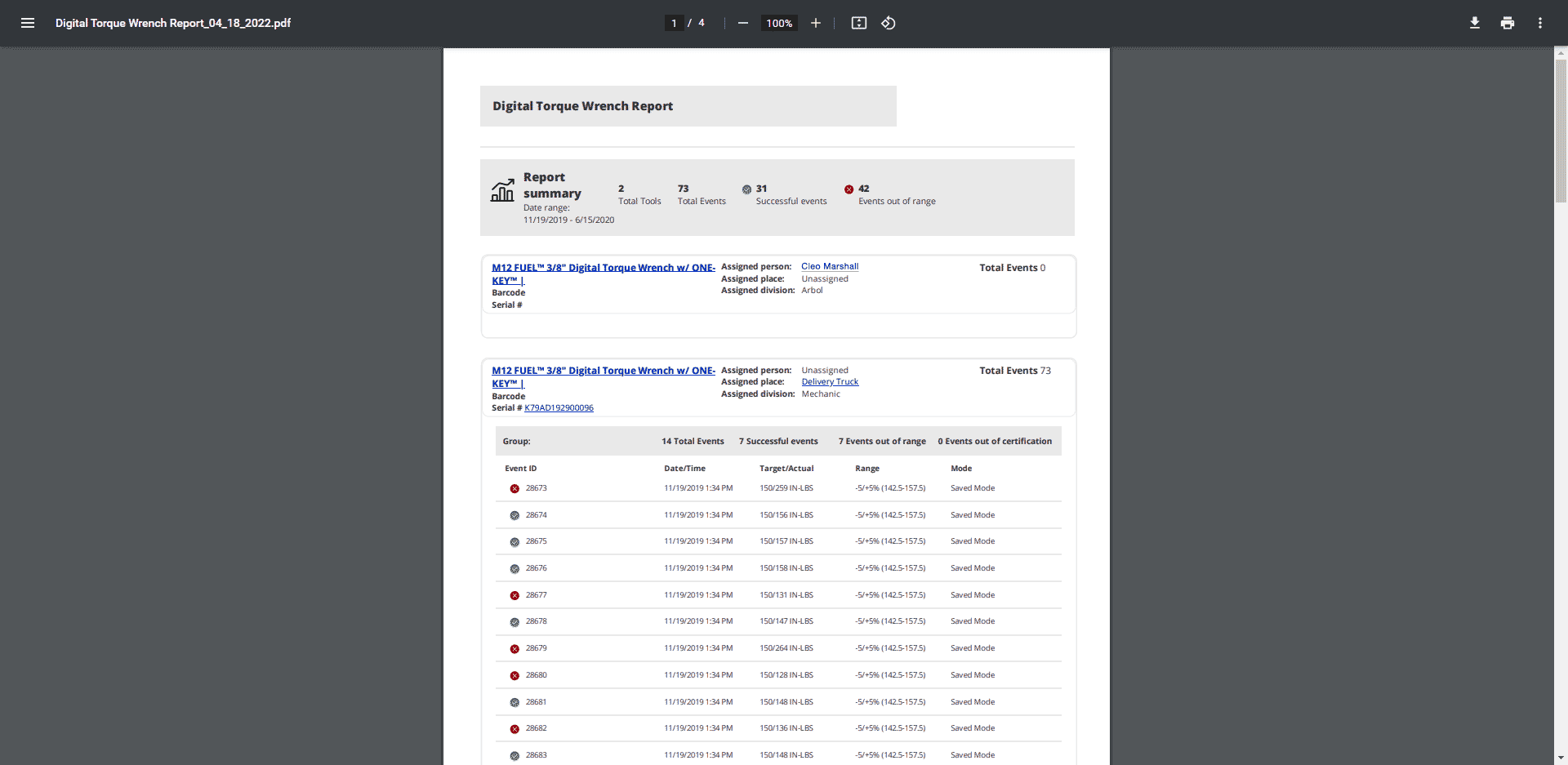
- Transfer report: Several hyperlinks are now present within your exported PDF transfer report. You can click on the transfer location, the person to whom your tools have been transferred, or the individual items within your report. These hyperlinks, when clicked, will open up your web browser and redirect you to the specific area within the app you’ve clicked—assigned person will bring up this person’s contact card, assigned place will bring up the place your tools have been transferred to, and each item hyperlink (name, model number, serial number, or barcode value of the tool) will open that item’s details page.
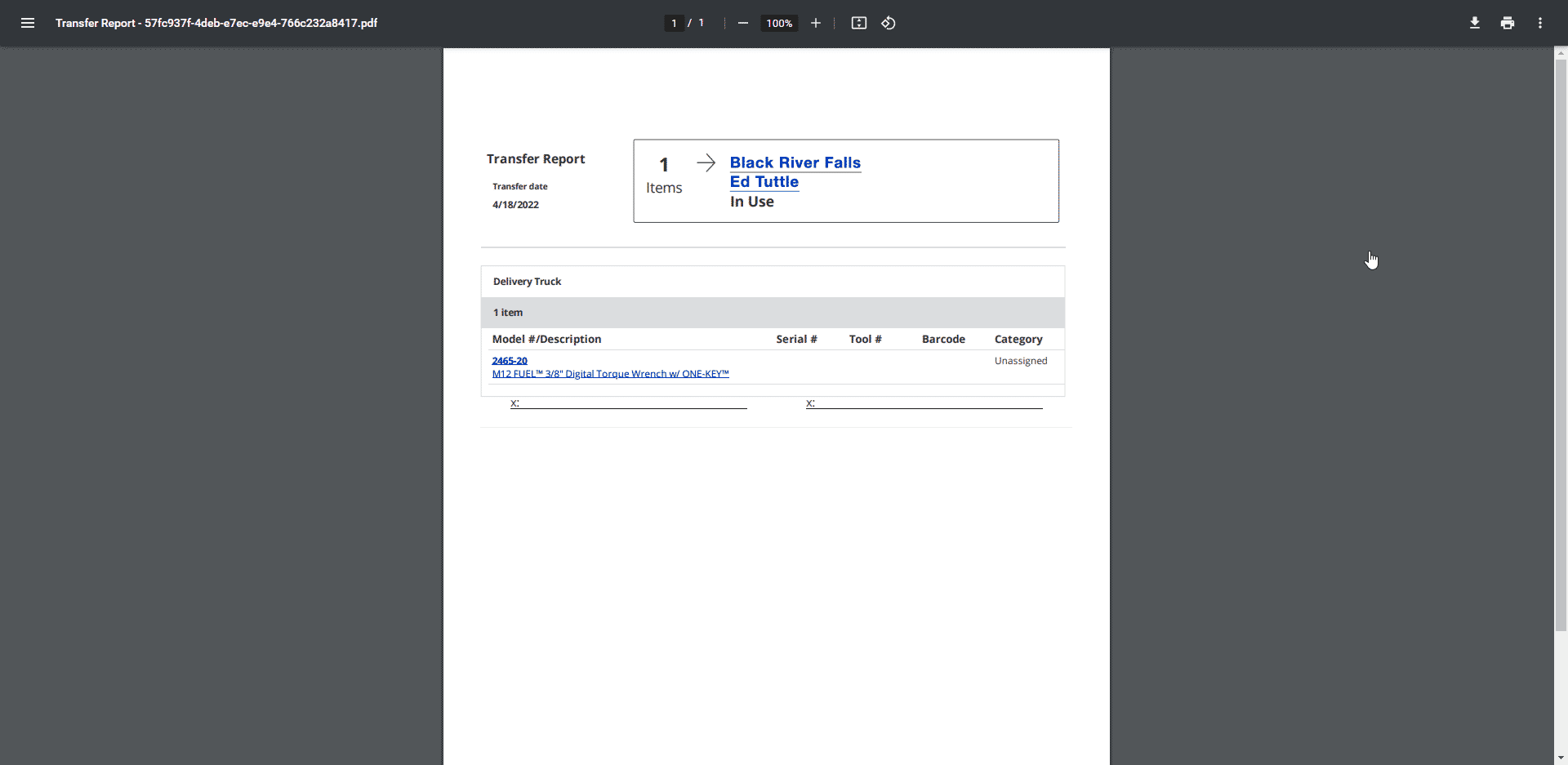
Note: These links will now be visible in the above-mentioned locations within a report and present for all users. However, if clicked by an unauthorized user, that user will be redirected to an error screen, informing them that their request to access the information on this page has been denied.
8.29 App Update: What’s New (Web)?
Inventory management is a busy job, with equpment flowing from job to job. To better equip owners to make sense of the shuffle, we have recently added some improvements to our ‘transfer history’ feature within the web app.
Now, on top of having a full record of every transfer made, you’ll also be able to drill down into this transfer history to better sort through this wealth of historical information:
- A transfer count now shows you how many transfers have been made in total.
- A date range helps you filter down to specific time periods (from several months at a time down to specific weeks or even days at a time). This way, you can pull contextual historical data and see where inventory was shifted to within a specific timeframe for added accountability.